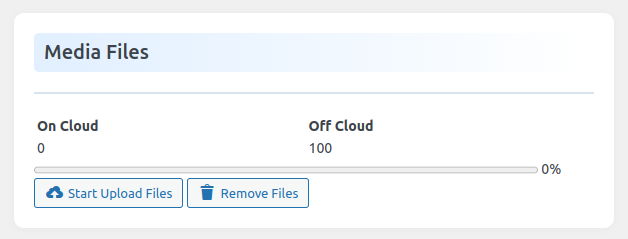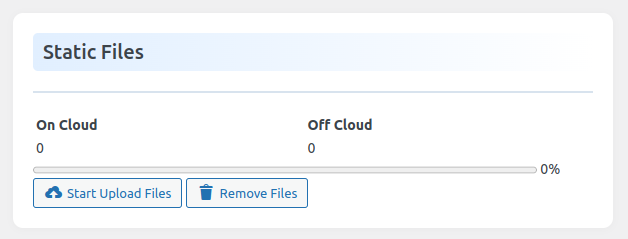Table of Contents
Understanding the Sync Options in WPHOOP Offload Media
WP Cloud Media provides a robust Sync Option to manage the upload and removal of files between your WordPress site and the configured cloud storage bucket. The sync options are divided into two categories:
1. Media Files Sync #
Handles synchronization of media files from the WordPress Media Library:
- Start Upload: Uploads all local media files from the WordPress Media Library to the selected bucket.
- Remove Files: Deletes media files from the bucket. This does not affect the local files stored on your WordPress site.
#
2. Static Files Sync #
Manages JavaScript, CSS, and other static assets essential for your site’s functionality:
- Start Upload: Detects and uploads local static files (e.g., JS, CSS) to the bucket. If any static files have been modified locally, the plugin automatically detects the changes and re-uploads only the updated files.
- Remove Files: Deletes static files from the bucket while retaining the local versions.
Background Sync Process #
The entire sync process runs in the background, ensuring minimal disruption to your workflow. You can continue using your WordPress site while the plugin efficiently uploads, updates, or removes files.