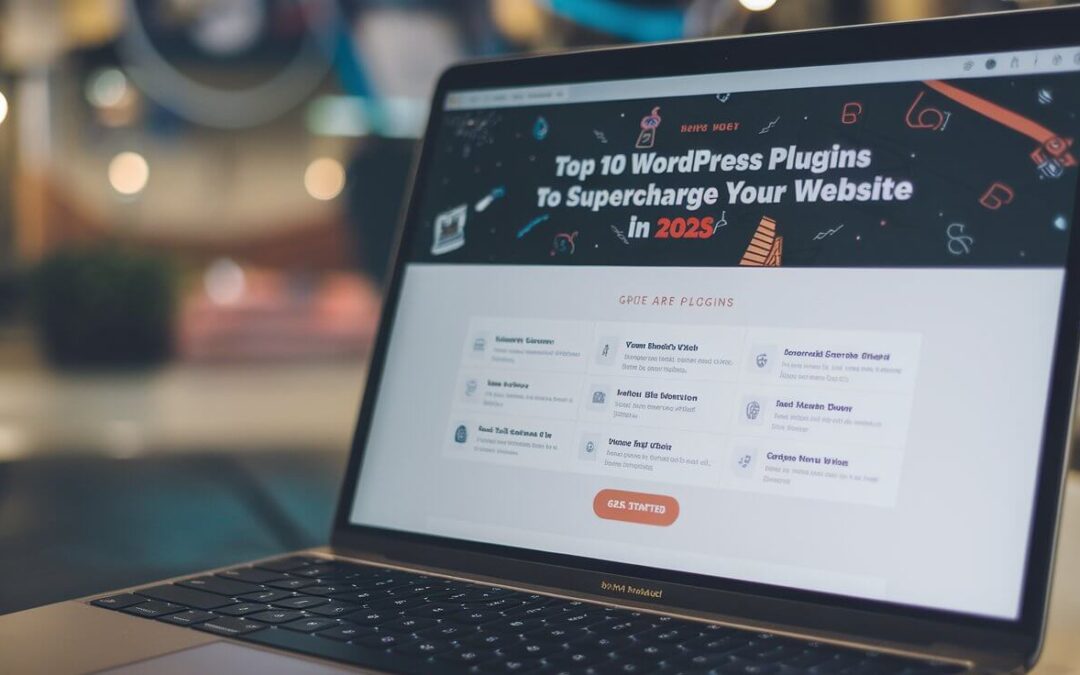In the ever-evolving digital landscape, having a well-optimized website is more important than ever. WordPress plugins can help enhance various aspects of your site, from SEO to performance, security, and user interaction. This article will guide you through the top 10 WordPress plugins that are essential for taking your website to the next level in 2025.
What is a WordPress Plugins?
A WordPress plugin is a software component that adds a specific feature or function to your WordPress site. With thousands of plugins available, choosing the right ones can greatly impact the performance, security, and usability of your website.
1. Elementor Chart – The Ultimate Tool for Data Visualization
Elementor Chart is a powerful tool that allows you to create stunning, interactive charts and graphs directly within your WordPress site. It’s an essential plugin for anyone looking to visually present data in a clear and engaging way.
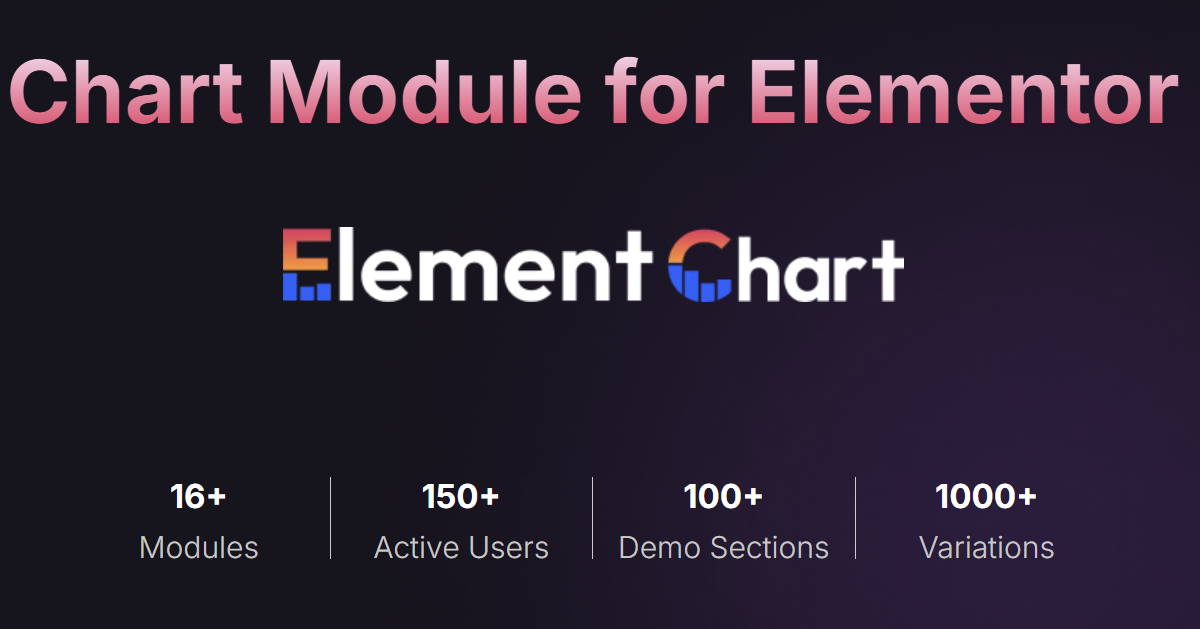
Elementor Data Chart
Features of Elementor Chart
- Drag-and-drop interface: Easily create charts without any coding knowledge.
- Multiple chart types: Line charts, bar charts, pie charts, and more.
- Responsive design: Charts adapt perfectly to any screen size.
- Customizable styles: Match your site’s design by adjusting colors, fonts, and more.
Why Choose an Elementor Chart?
Elementor Chart stands out because it combines ease of use with powerful customization options. Whether you’re running a blog, business site, or online store, being able to visualize data helps to engage your audience and present information effectively.
How to Use Elementor Chart
- Install and activate the plugin.
- Choose the type of chart you want to create.
- Input your data manually or import it from a CSV file.
- Customize the chart’s design and layout.
- Embed it on your website using a shortcode.
2. Yoast SEO – Mastering Search Engine Optimization
Yoast SEO is one of the most popular SEO plugins for WordPress. It simplifies the process of optimizing your site for search engines, making it easier to improve your rankings and drive traffic.
Why You Need Yoast SEO
Optimizing your website for search engines can be complicated, but Yoast SEO makes it much easier. It helps you write SEO-friendly content, analyze readability, and optimize technical aspects of your site, such as meta tags and sitemaps.
Key Features of Yoast SEO
- On-page SEO analysis: Get real-time feedback on your content’s SEO performance.
- Readability analysis: Ensure your content is easy to read and understand.
- Automatic XML sitemaps: Helps search engines index your site efficiently.
- SEO meta box: Customize meta descriptions, focus keywords, and more.
Setting Up Yoast SEO
- Install and activate the plugin.
- Follow the configuration wizard to set up the plugin.
- Use the Yoast SEO analysis tool to optimize your pages and posts.
3. WP Rocket – Boosting Site Speed
Site speed is a crucial factor in user experience and SEO. WP Rocket is a caching plugin that helps improve the loading speed of your site, ensuring that visitors have a smooth browsing experience.
How WP Rocket Works
WP Rocket works by caching your site’s pages, meaning they load faster for returning visitors. It also minimizes files, defers JavaScript loading, and optimizes your database for better performance.
Benefits of Faster Load Times
- Improved user experience: Visitors are more likely to stay on your site if it loads quickly.
- Better SEO rankings: Google considers site speed as a ranking factor.
- Increased conversion rates: A fast site can lead to higher sales and engagement.
Setting Up WP Rocket
- Install the plugin from the WordPress repository.
- Activate caching and other optimization settings from the WP Rocket dashboard.
- Test your site’s speed using tools like Google PageSpeed Insights.
4. WooCommerce – Powering Your Online Store
If you’re looking to set up an online store, WooCommerce is the go-to plugin for WordPress. With millions of users worldwide, WooCommerce powers a large portion of e-commerce websites on WordPress, offering a robust, scalable, and flexible solution for any type of business.
Benefits of WooCommerce for E-commerce
- Seamless WordPress integration: WooCommerce works seamlessly with WordPress, allowing for easy management within the same platform.
- Customization options: With hundreds of themes and extensions, WooCommerce can be customized to suit any business needs.
- Scalability: Whether you’re running a small shop or a large-scale online store, WooCommerce can handle it all, making it ideal for businesses of any size.
Key Features of WooCommerce
- Product management: Easily add, manage, and organize products, including physical, digital, and subscription-based items.
- Payment gateways: WooCommerce integrates with a wide variety of payment gateways such as PayPal, Stripe, and credit cards.
- Inventory management: Keep track of your stock levels and automate reordering when inventory gets low.
- Shipping options: Built-in shipping calculators and integrations with major shipping services like USPS and FedEx.
Optimizing WooCommerce for Performance
Since e-commerce sites can often have large amounts of data and traffic, optimizing WooCommerce for speed and performance is crucial. Pair it with plugins like WP Rocket for caching and Smush for image optimization to ensure your site loads quickly, even during peak times.
5. Akismet Anti-Spam – Keeping Your Site Safe
Spam comments can be a nuisance, clogging up your website and damaging your site’s credibility. Akismet Anti-Spam is designed to combat spam automatically, filtering out unwanted comments and protecting your site from malicious content.
Why Anti-Spam is Important
Spam can hurt your site’s reputation and impact user experience. If left unchecked, it can also slow down your website and consume valuable server resources. An anti-spam plugin like Akismet is essential for keeping your site safe and clean.
Features of Akismet
- Automatic spam detection: Akismet automatically checks comments and filters out the ones that appear to be spam.
- Detailed comment history: You can view the history of each comment to see which ones were flagged or cleared as spam.
- Spam statistics: Monitor how much spam Akismet has blocked, helping you gauge the level of protection.
- Simple setup: With just a few clicks, you can activate Akismet and let it work in the background to keep your site spam-free.
Setting Up Akismet
- Install and activate the Akismet plugin.
- Obtain an API key from Akismet’s website.
- Connect the API key to your site to start filtering spam comments automatically.
6. Jetpack – Security and Performance Enhancement
Jetpack is an all-in-one plugin that enhances your site’s security, performance, and marketing. With a wide range of features, Jetpack simplifies the management of essential site functionalities, providing powerful tools for both novice and experienced users.
Jetpack’s Comprehensive Security Features
Jetpack offers robust security features, including:
- Malware scanning: Automatically scans your site for malicious code.
- Brute force protection: Prevents unauthorized access by blocking suspicious login attempts.
- Backup and restore: Create automatic backups and restore your site in case of an issue.
Performance Optimization
In addition to security, Jetpack improves site performance by:
- Content delivery network (CDN): Speed up your site’s loading time by serving images and static files from Jetpack’s CDN.
- Lazy loading images: Images load only when users scroll to them, improving site speed and user experience.
How to Set Up Jetpack
- Install the Jetpack plugin from the WordPress repository.
- Connect your site to WordPress.com for access to Jetpack’s premium features.
- Activate the desired features, such as security, performance optimization, and backups, from the Jetpack dashboard.
7. Contact Form 7 – Simplifying User Interaction
Contact Form 7 is a free and flexible plugin that allows you to create custom contact forms for your website. Whether you need a simple contact form or more advanced forms with fields like checkboxes, radio buttons, and file uploads, Contact Form 7 can handle it.
Creating Custom Contact Forms
With Contact Form 7, you can design forms that suit your specific needs. This includes:
- Customizable fields: Add text boxes, email fields, dropdowns, and more.
- Spam protection: Use reCAPTCHA or Akismet to filter out spam submissions.
- Multiple forms: Create and manage multiple forms for different sections of your site.
Key Features of Contact Form 7
- Shortcode integration: Easily add forms to any page or post using shortcodes.
- AJAX submission: Submits forms without reloading the page, providing a smooth user experience.
- Email notifications: Automatically send email alerts when a form is submitted.
Integration with Other Plugins
Contact Form 7 can be integrated with other plugins, such as Elementor Chart for adding forms to Elementor-powered pages, or WooCommerce for collecting user information on product pages.
8. Smush – Image Optimization Made Easy
Large, unoptimized images can slow down your website, affecting user experience and SEO. Smush is an image optimization plugin that compresses images without sacrificing quality, ensuring that your website loads quickly.
Why Image Optimization Matters
Images are often the largest files on a website, and if they’re not optimized, they can drastically increase page load times. Fast-loading images contribute to better SEO, improved user experience, and higher engagement rates.
Features of Smush
- Automatic compression: Compress images as you upload them, without reducing their quality.
- Bulk smush: Optimize up to 50 images at once.
- Lazy loading: Delay image loading until they’re visible on the user’s screen.
- Resize images: Automatically resize images to predefined dimensions for consistent presentation across your site.
How to Use Smush Effectively
- Install and activate the Smush plugin.
- Go to the Smush dashboard and enable automatic compression for all new images.
- Use the Bulk Smush feature to compress existing images on your site.
- Enable lazy loading to improve site speed further.
9. MonsterInsights – Google Analytics Made Simple
Understanding your website’s traffic is essential for growth. MonsterInsights simplifies the integration of Google Analytics with your WordPress site, giving you powerful insights directly from your dashboard.
Why You Need MonsterInsights
Google Analytics is one of the best tools for tracking website traffic, but setting it up can be complicated. MonsterInsights makes the process easy, allowing you to view key metrics like visitor count, page views, and bounce rates directly in WordPress.
Features and Benefits of MonsterInsights
- Real-time stats: See who is on your site right now and which pages they’re visiting.
- E-commerce tracking: Monitor online store performance, including product views, conversion rates, and revenue.
- Custom reports: Generate reports on traffic sources, user behavior, and more.
- GDPR compliance: Easily configure your site to meet GDPR and other privacy regulations.
Setting Up MonsterInsights
- Install and activate the MonsterInsights plugin.
- Connect your Google Analytics account to your WordPress site using MonsterInsights.
- Access your reports directly from the WordPress dashboard.
10. UpdraftPlus – Simplified Backup Solutions
Backing up your website is crucial for protecting your data. UpdraftPlus is a powerful backup plugin that allows you to easily schedule backups and restore your site in case of a failure.
Importance of Regular Backups
Backing up your site ensures that you can recover quickly from issues like hacking, server crashes, or accidental data loss. With UpdraftPlus, you can automate the backup process and store backups in multiple locations, including cloud storage.
Key Features of UpdraftPlus
- Automatic backups: Schedule regular backups to ensure your data is always up-to-date.
- Cloud storage integration: Store backups on Google Drive, Dropbox, Amazon S3, or other cloud services.
- One-click restoration: Easily restore your site to a previous state with a single click.
- Site migration: Transfer your site to a new host or domain using UpdraftPlus’s migration tools.
How to Restore Backups Easily
- Install and activate the UpdraftPlus plugin.
- Set up backup schedules and choose where to store backups.
- In case of an issue, navigate to the UpdraftPlus dashboard and restore the site with a single click.
Bonus
11. WP Offload Media – Optimize Your Media Library for Speed
When it comes to managing and delivering media files efficiently, WP Offload Media is a game-changer. It allows you to store and serve your media files (images, videos, PDFs, etc.) from cloud storage services, optimizing your website’s performance by reducing the load on your server.
Why Use WP Offload Media?
As websites grow, media files can significantly slow down page load times and consume server resources. WP Offload Media tackles this problem by offloading your media files to cloud storage platforms like Amazon S3, DigitalOcean Spaces, or Google Cloud Storage, helping your website load faster while reducing the burden on your server.
Key Features of WP Offload Media
- Cloud storage integration: Seamlessly offload your media library to cloud storage services such as Amazon S3, Google Cloud, or DigitalOcean Spaces.
- Automatic synchronization: Automatically sync your media files between your WordPress site and your chosen cloud storage provider.
- Reduce server load: By offloading media files, you reduce the load on your server, improving your site’s performance and scalability.
- Image optimization: Integrates with image optimization plugins like Smush to ensure offloaded images are also optimized for speed.
How WP Offload Media Works
- Install and activate the WP Offload Media plugin.
- Connect the plugin to your preferred cloud storage service.
- Configure the plugin to automatically offload newly uploaded media files to the cloud.
- Serve media files from the cloud, reducing the time it takes to load large images and videos on your site.
Benefits of WP Offload Media
- Faster load times: Offloading your media files to the cloud allows them to be delivered faster to users, especially during high traffic periods.
- Improved scalability: Cloud storage ensures that your site can handle large volumes of media without affecting performance.
- Reduced hosting costs: By transferring media files to external storage, you reduce the load on your server, which can lead to lower hosting costs.
With the right set of plugins, you can supercharge your WordPress website and prepare it for success in 2025. From data visualization with Elementor Chart to improving media handling with WP Offload Media, these top plugins offer everything you need to boost performance, security, and user experience. Explore these tools to optimize your site for faster speeds, better SEO, and enhanced functionality, ensuring your WordPress website stands out from the competition in the years ahead.
FAQs
1. What is the best plugin for improving website speed?
WP Rocket is highly recommended for improving website speed through caching and performance optimization techniques.
2. Can I use Elementor Chart with other page builders?
Yes, Elementor Chart can be integrated with various page builders, including Elementor, Beaver Builder, and Divi.
3. How can I improve my website’s security?
Using security-focused plugins like Jetpack or Wordfence can provide robust protection against malware, hacking attempts, and spam.
4. Do I need to manually update plugins?
While it’s important to keep plugins up to date, some plugins offer automatic updates. You can also enable automatic updates for specific plugins through the WordPress dashboard.
5. Are paid plugins better than free ones?
Paid plugins often offer advanced features and dedicated support. However, free plugins like Contact Form 7 and Smush are also highly functional for most basic needs.